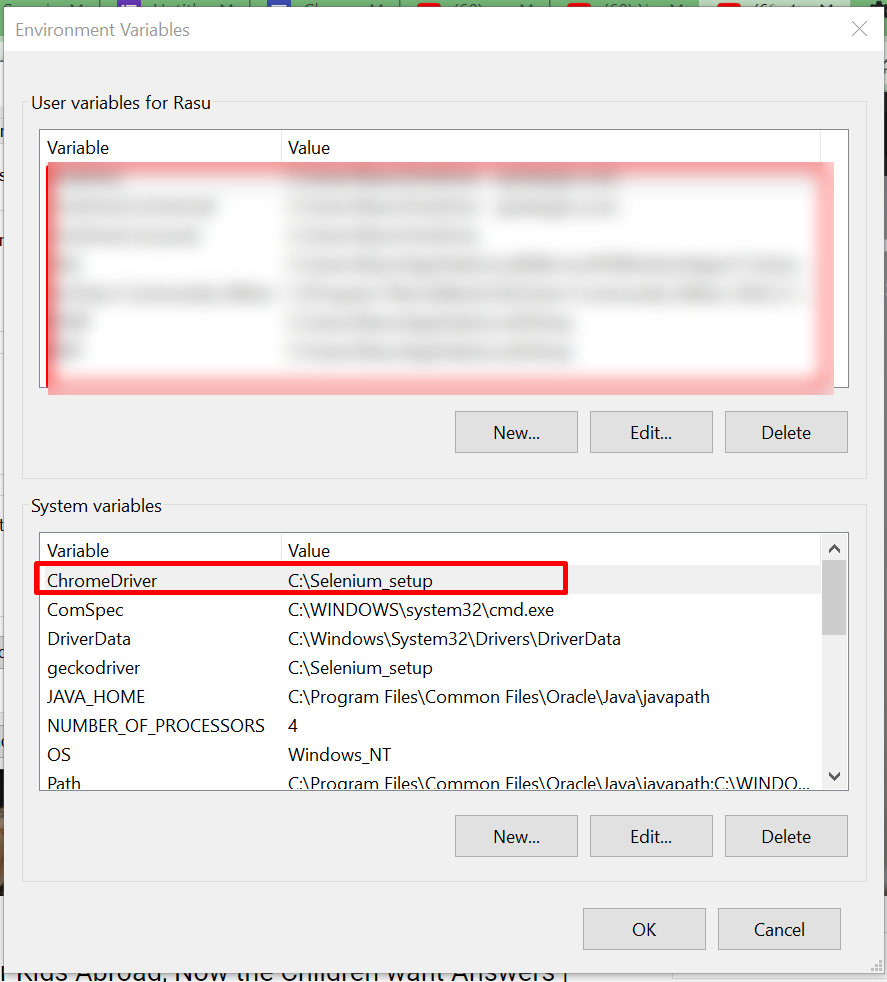- Install chromedriver : https://chromedriver.chromium.org/
We should make sure to download the chromedriver of the same version as the chrome installed in our device. To check the version number of your chrome. Go to Help section of the chrome and click About Google chrome.
Downloading chromedriver will download a zip file containing the chromedriver.exe
Extract the chromedriver.exe from zip.
And cut and paste it in a folder in C drive for easy access moving on.
Now, let’s add ChromeDriver to the Window’s Environment variables path so that Operating system can locate chromedriver when required.
Search for environment variables in Windows Search